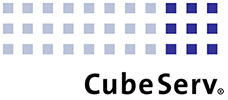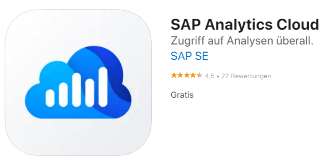Take control of your data: Mobile Reporting with SAP Analytics Cloud or MS Power BI
Mobile-Reporting

To be or not to be?

I have experienced the situation with many customers where when creating reports, there is a desire to make them available on mobile devices as well. However, it quickly becomes clear that the same reports are perceived differently on a PC monitor and a mobile device. Large tables or graphics are difficult to read on small smartphone monitors and make no sense. This is why they are often not used.
I think mobile reporting can be quite useful and in some cases even advantageous. Smartphones are always at hand these days and additional features such as touchscreens, chatbots, and push notifications can be used effectively.
Many tools offer mobile apps for B Reporting. I would like to introduce two of the most popular apps Power BI and SAP Analytics Cloud.
Power BI:
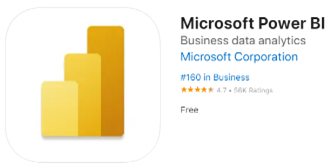
Power BI App can be installed on both iOS and Android smartphones.
Prerequisites:
- Register on Power BI
- Install the Power BI app from the App Store (iOS) or Google Play (Android).

Reports and dashboards are accessed via Power BI report servers.
Smartphone chatbots can also be used for quick access.
E.g. “Siri” chatbot on iPhone: https://www.apple.com/de/siri/
Offline mode limitations:
- Data access
- Power BI can cache up to 250 MB of data offline.
- Reports based on DirectQuery or Live Connection are not cached and are not available offline.
- Not all tile types are available offline.
- Refresh background data.
Mobile Reporting Services reports can be viewed offline. They are not updated in the background. The next time you launch the app, Power BI updates the data from the Power BI service on the web.
- Single sign-on: After the first login, only the application password is required.
- Updating live data: For live data, the following connection types and authentication methods are currently supported by the mobile app: SAPHANA / SAP BW / SAP S/4HANA. Type: Path; Authentication: username and password, SAML SSO. Type: Direct; Authentication: username and password, SAML SSO
- Story offline mode All loaded charts or stories and actions are cached. Story data is cached on the device for 7 days when it is offline. After that, it will be removed from the cache. When you are online, you can go to Settings and tap Clear Storage to clear the cache. If you are offline, the only way to remove story data currently is to delete the mobile app from the device.
- Responsive Pages: only the responsive pages can be opened.
- Charts: predictive forecasts are not supported.
- Table: table rows and columns are initially truncated and only show a preview. Tap the upper right corner of the table to expand it in full-screen mode and show the full table details.
- Filters and Input Controls: The Mobile app supports a variety of story filters, page filters, chart filters, and input controls for dimensions and metrics.
- BEx variables and prompts: In online mode, a limited number of BEx variable types can be interacted with in the Story Variables section of the input control. In offline mode, BEx variables are not listed under Story Variables and they are not included in the displayed number of input controls.
- Text: Dynamic text elements created from the following sources are not supported on mobile devices: – Tile Filters and Variables – Chart properties If your story tile uses an unsupported source, the tile is not displayed on mobile devices. Dynamic text elements from other sources are supported on mobile devices.
- Dynamic page and story filters: last and next values are not available.
- Top N options: Only Top 5 and Bottom 5 are available on mobile devices. Custom Top N options are not displayed.
- Bookmarks: If bookmarks exist, the user’s default bookmark is applied when the story is opened. To change the default bookmark, you must use the SAP Analytics Cloud Web App.